Just provide us your Itel A14 ’s IMEI number & Current Locked network Name and we’ll do the rest. How to enter code in the Itel A14? 1.Turn on the phone with different network sim card. Tap on “Google Account Manager ”. Wait few seconds until you receive “Tecno Internet” popup window. Tap on “Settings”, and then enable the option of “Allow from this source”. Now tap on “Back key”. Then this Itel A14 Stock Firmware will fix your bricked phone; We will guide on how to flash the right official Itel A14 Stock Firmware on your device without errors. This flashing guide is easy and straightforward to follow. We have listed the Itel A14 Flash File below. Download the right stock ROM file to fix your device. Itel A14 Key Spec. Then this Itel A14 Stock Firmware will fix your bricked phone; We will guide on how to flash the right official Itel A14 Stock Firmware on your device without errors. This flashing guide is easy and straightforward to follow. We have listed the Itel A14 Flash File below. Download the right stock ROM file to fix your device. Itel A14 Key Spec. Use Bypass Google Account Apk OTG Method. It’s quite easier to bypass a Google account using the OTG method. All you need to have is an OTG Pendrive and the Development Settings App to bypass the Google account within a few minutes. Let’s have a look at the step by step guide on How to Bypass Google Account using the OTG Method.
In order to give their Android devices extra security, many people have elected to use Google lock. If you have applied Google lock on your phone, there is the possibility that something could go wrong at a later time and you'll have a need to unlock it. What if that proves to be difficult? What would you now do to your phone? Throw it away? No, you would want a solution.
Part 2: How to Successfully Unlock Google Locked Phone without Password
Part 1: What does 'Google Locked Phone' Mean?
When a phone is referred to as Google locked phone, it simply refers to the process of using smart lock for your Android device. With the Google lock, your device is automatically locked even when it's not with you and unlocked when your device is in safe hand or around you.

Besides, there is great chance that you bought a second-hand phone which is locked by Google account. The previous owner may forgot his Google password or forgot to remove the account. If you get a Google locked phone, you’ll be asked to verify the Google account during the setup process. Sonic unleashed pc gameplay.
You won’t finish the setup process if you don’t have the account. But luckily, you can have easy way to bypass the Google verification page to complete the setup process.
Part 2: How to Successfully Unlock Google Locked Phone without Password
That got a phone which is stuck at Google verification screen is very frustrating. However, you would be pleased to know that there is a new and efficient software to unlock Google locked phones without any password. iMyFone LockWiper (Android) FRP unlock tool is the latest gamechanger and a useful tool to unlock various locks from Android devices, including the Goolge FRP lock.
LockWiper (Android) - You Shouldn’t Miss Out
Completely remove Google account or Google activation lock without password so you can set up your phone with a different account
Be efficient with a good success rate even to unlock second-hand device from Google FRP lock
Easily set up your phone without verifying the previous Google account after removal
Take complete control of and easily manage your phone after unlocking
Not only unlock phone from Google, but also remove screen password if you’re locked out of the phone
Steps to Unlock Google Account Locked Phone without Password
Video tutorial
Image tutorial
Step 1. Prepare to Start
Download and install iMyFone LockWiper (Android) on your PC. Once you install LockWiper (Android), launch and choose “Remove Google Lock” mode from the home interface and click “Start”. Next, connect your phone and kindly wait for LockWiper to connect your phone.
Step 2. Choose Your Device Information
Choose your device name and follow the onscreen instruction to put your device into recovery mode.
Then select the PDA, Country and Carrier for your phone. Click “Download”.
Step 3. Install Data Package into Your Device
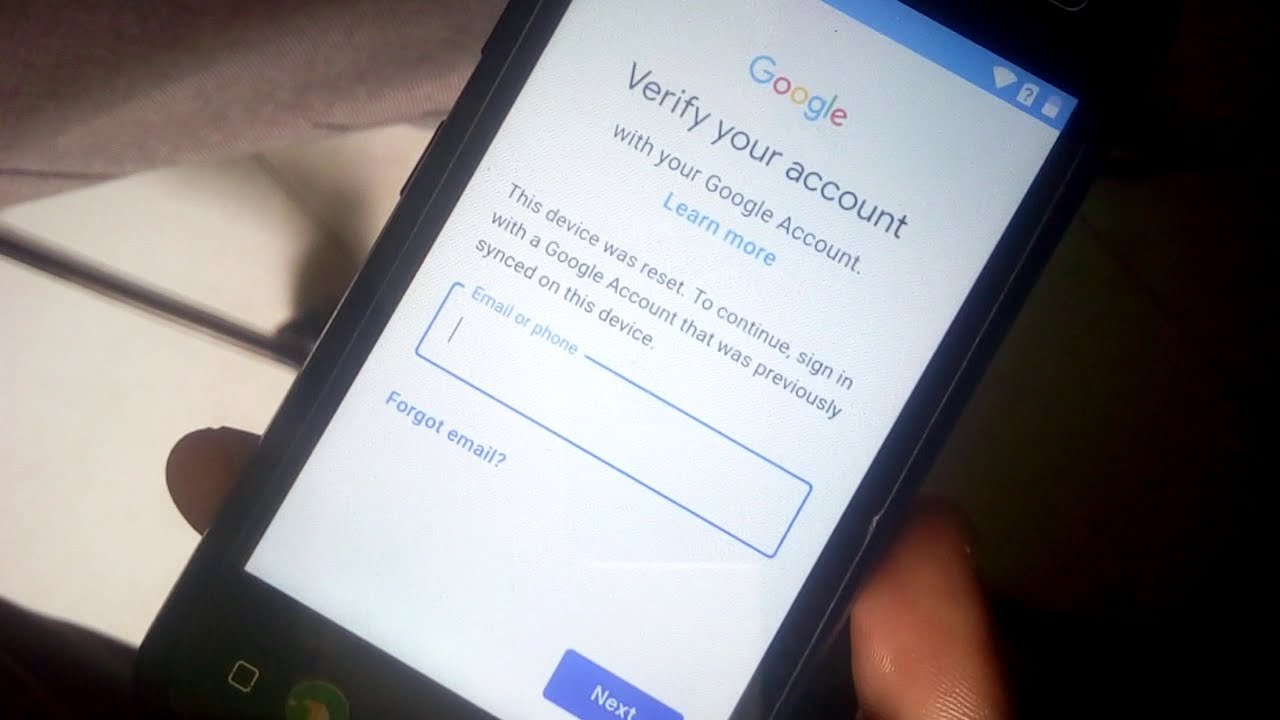
When it finishes to download the specific data package, let it extract it. Once done, put your device into downloading mode and LockWiper will start to install the data package.
Step 4. Continue to Do Some Settings
Then follow the instructions on the screen to enable the “USB debugging” and “OEM unlocking” on your device. Follow the next steps to reset your phone.
Put your device into downloading mode to continue installing the firmware package into your phone.

Step 5. Install Firmware Package to Unlock
LockWiper will download and extract the specific firmware package for your device. Once done, it get starts to install the firmware package, which will completely remove the Google FRP lock from your phone.

Kindly wait for the unlocking process to complete. Then, you can set up your device without verifying the previous Google account and enter a new account if you would like.
Conclusion
If you have been locked out of your device through Google lock, you now have a good solution to get it unlocked. Though you may see different solutions online teaching how to unlock Google locked phone, we can only recommend a reliable software that gets the job and that is iMyFone LockWiper (Android) FRP unlock tool. If you are locked out of Google account, LockWiper (Android) is is the most effective tool for you.
In order to give their Android devices extra security, many people have elected to use Google lock. If you have applied Google lock on your phone, there is the possibility that something could go wrong at a later time and you'll have a need to unlock it. What if that proves to be difficult? What would you now do to your phone? Throw it away? No, you would want a solution.
Part 2: How to Successfully Unlock Google Locked Phone without Password
Part 1: What does 'Google Locked Phone' Mean?
When a phone is referred to as Google locked phone, it simply refers to the process of using smart lock for your Android device. With the Google lock, your device is automatically locked even when it's not with you and unlocked when your device is in safe hand or around you.
Besides, there is great chance that you bought a second-hand phone which is locked by Google account. The previous owner may forgot his Google password or forgot to remove the account. If you get a Google locked phone, you’ll be asked to verify the Google account during the setup process.
You won’t finish the setup process if you don’t have the account. But luckily, you can have easy way to bypass the Google verification page to complete the setup process.
Part 2: How to Successfully Unlock Google Locked Phone without Password
That got a phone which is stuck at Google verification screen is very frustrating. However, you would be pleased to know that there is a new and efficient software to unlock Google locked phones without any password. iMyFone LockWiper (Android) FRP unlock tool is the latest gamechanger and a useful tool to unlock various locks from Android devices, including the Goolge FRP lock.
LockWiper (Android) - You Shouldn’t Miss Out
Completely remove Google account or Google activation lock without password so you can set up your phone with a different account
Be efficient with a good success rate even to unlock second-hand device from Google FRP lock
Easily set up your phone without verifying the previous Google account after removal
Take complete control of and easily manage your phone after unlocking
Not only unlock phone from Google, but also remove screen password if you’re locked out of the phone
Steps to Unlock Google Account Locked Phone without Password
Video tutorial
Image tutorial
Step 1. Prepare to Start
Download and install iMyFone LockWiper (Android) on your PC. Once you install LockWiper (Android), launch and choose “Remove Google Lock” mode from the home interface and click “Start”. Next, connect your phone and kindly wait for LockWiper to connect your phone.
Step 2. Choose Your Device Information
Choose your device name and follow the onscreen instruction to put your device into recovery mode.
Then select the PDA, Country and Carrier for your phone. Click “Download”.
Step 3. Install Data Package into Your Device
When it finishes to download the specific data package, let it extract it. Trials in tainted space debug. Once done, put your device into downloading mode and LockWiper will start to install the data package.
Step 4. Continue to Do Some Settings
Then follow the instructions on the screen to enable the “USB debugging” and “OEM unlocking” on your device. Follow the next steps to reset your phone.
Itel A14 Flash File
Put your device into downloading mode to continue installing the firmware package into your phone.
Step 5. Install Firmware Package to Unlock
LockWiper will download and extract the specific firmware package for your device. Once done, it get starts to install the firmware package, which will completely remove the Google FRP lock from your phone.
How To Unlock Itel A14 Google Account Download
Kindly wait for the unlocking process to complete. Then, you can set up your device without verifying the previous Google account and enter a new account if you would like.
How To Unlock Itel A14 Google Account Password
Conclusion

How To Unlock Itel A14 Google Account Forgot
If you have been locked out of your device through Google lock, you now have a good solution to get it unlocked. Though you may see different solutions online teaching how to unlock Google locked phone, we can only recommend a reliable software that gets the job and that is iMyFone LockWiper (Android) FRP unlock tool. If you are locked out of Google account, LockWiper (Android) is is the most effective tool for you.